This is the second part of the tutorial ZYBO-Linux to use Debian from an SD card. This part explains how to make a partition in your hard-drive to install Ubuntu on a Windows machine, or another version of Linux you like.
The other part of the tutorial are:
- ZYBO-Linux(I): Escribir la imagen de Linux-Debian en una SD
- ZYBO-Linux(II): Install and start up Linux from ZYBO
- ZYBO-Linux(III): Conectar con la ZYBO a través del terminal de Ubuntu
In this tutorial, we are going to install Ubuntu via a USB in a Windows computer. To create the Linux-Ubuntu image, we will need a USB memory stick with at least 4GB.
There are other options to have a linux machine:
- Virtual box. This is a very popular solution, which many people uses. But the performance of the computer will be dismissed. Also to handle with the peripherals, you may have some troubles. But it is still a nice solution.
- Native Linux computer.
1. Download the application Rufus. This is a small free program, which mounts the image into a USB. I used the portable version, 925 kb.
2- Download the last version of Ubuntu or another version which you like. It is advisable to use the LTS (Long Time Support), specially if you are using something stable.
3. Run Rufus

4- Select FAT32 file system and “Create a bootable disk using …” and then select clicking on the disk icon your downloaded image.
Click on the disk icon to select the Linux image
Select your Ubuntu image
5- Click start and then when the program asks, check “Write in ISO image mode”
Create an ISO image mode
6- Now you will get an advert message. Click yes and the program will download from the internet the missing files.
Accept to download from the internet
7- Wait until it finalizes. In my case, it was around 10 minutes.
8- Make a disk partition
9- Press close and restart the computer in order to boot from the USB. To boot from the USB you have to enter to the BIOS while starting the computer. To enter to the BIOS depend on each computer brand, but the most usual keys are F2, F12, Esc or Del. For ASUS computers you need to keep pressed Esc.
10- Now you are on the BIOS menu (this old-style menu), you can install Ubutu in a disk partition previously done or just run Ubuntu from the USB (not so recommend because of the performance)







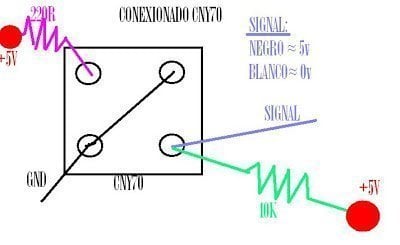


Grown-ups by Gillian Flynn
I know what you are talking about and I’m the same. Most people who do this aren’t really bookish. They are just here because of the sale. Bloody idiots!
Pingback: tutorial ZYBO-Linux(III): Program ZYBO with linux. Small program to use the leds - Mis Circuitos