As a default Cadence has a non-user friendly text editor, but to code, we need to use another one like gedit. gedit is a small and lightweight text editor that allow you to highlight the text.
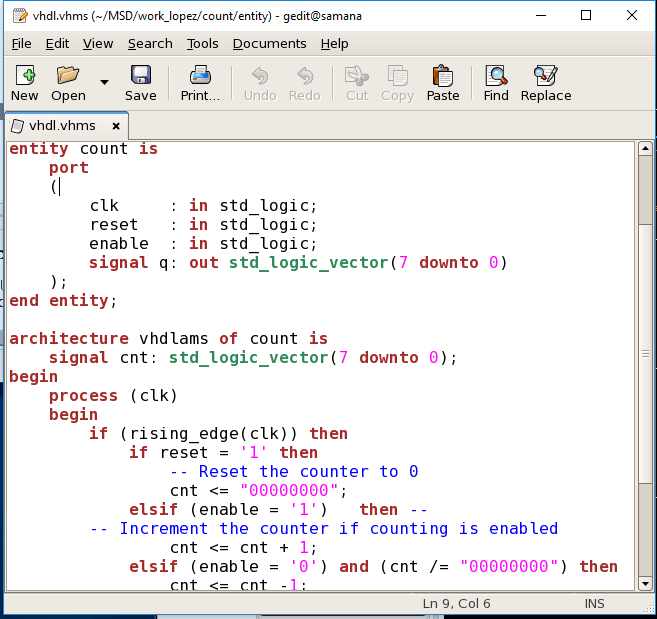
The default Cadence text editor look like that:

To change this you can write on the CIW command window the command:
editor = “gedit”If gedit is not available or you may want to use nedit . or other one. The nedit text editor can be changed on the same way:
editor = “nedit”Setting the text editor as default when Cadence starts
But using this configuration every time Cadence is started you will need to rewrite, and this is annoying. To avoid this and set gedit editor as a default:
- Open the file “.cdsinit_personal”. This file should be in the home directory.
Here is the place to set up. Add the line:
;; Set editor as default
editor = “gedit”
Once the gedit text editor is open, you can highlight your code by:


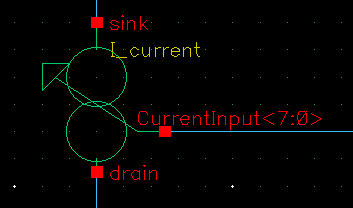



Hi Alberto, thank you for this guide.
However, I have a question. After you change the editor to gedit, how would you proceed to create a symbol. I am unable to find that option.
Regards,
Sid.
Hello Sid,
TO create a symbol (from a schematic) go to the schematic window. Then Create>>cellview>> From Cell View.
In the “To cellview” write symbol (if it is not created yet). Then follow the steps of the menus and you create the symbol. I may write a tutorial of this… because there are several ways to do this. (it is actually in my to do list)
Best regards
Best regards
Thank you Alberto.
Do you know how to change the editor which gets used in read-only mode? When I set editor (either in .cdsinit or in CIW) it seems to set the editor only for write-only mode.
Hello Bill,
right now I did not research deeper on this topic, so I cant hep you further.
Regards
where to find the “.cdsinit_personal” could you elaborate.
This should be in the folder of Cadence, where you launch the program. Although, you can change to other folder.
Regards
Alberto