It is a bit annoying working with schematics in Cadence Virtuoso, and you “CHECK&SAVE” to see the window emerging with the same warnings you already know.

It make me nervous to see my schematic full of blinking yellow warnings when I left intentionally a wire unconnected. “I know the wire is floating, leave me in peace, Cadence!!”
You can automatically ignore them, but you probably want to be alerted by new potential warnings and you don’t wanna be disturbed by the previous warnings you already know pretty well.
This have a solution: Ignoring some of them, so they will not appear again.
1- Check an Save (or only Check). By pressing ‘Shift + X’ you can check errors and save, BUT you cannot reverse changes with the undo command (‘u’). By pressing only ‘x’, you can check the errors but not save the changes.
2- Read the errors or warning description. We can see them on the OWS Cadence Window (as shown below). But this window is usually overseen, hidden or it has a lot of messages and must search for the warning description.

The other and better option is to press the ‘G’ keyboard shortcut, the error and warning descriptions will appear:

3- Inside this “Find Marker” window we can make some things:
- Read the descriptions, in order to understand or identify the errors.
- By checking the box “Zoom to Markers”, Virtuoso will bring you (zoom in) to the error in the schematic.
- Ignore a specific warning/error by pressing the button “ignore”. After a Warning is waived, a start * will appear next to it. As in the following pic.
Next time we “check” the errors, 

How to reconsider a ignored Warning?
What if I want to see the warnings again? You can restore them again in the same window with the button “Restore All” in the Find Maker window.

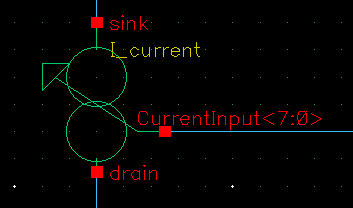



Excellent post! Keep up the good topics in electronics! 🙂
Clayton Kapuscinski