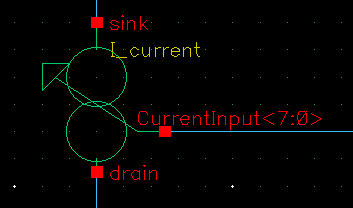Frequently we need to add an external off-chip component to integrate in a simulation in Cadence.
How to use discrete external components in test bench simulation in Cadence?
Often the SPICE models of external passive devices such as capacitors, inductors, resistors, diodes, etc. are available to download from the manufacturer website. You rarely need to write them.
In this step by step tutorial I am going to explain how to use a model in Cadence and create a symbol for it. I am using as an example the discrete SS36 surface-mount Schottky barrier rectifier diode from Vishay.
Let’s start!!
Get the SPICE MODEL to Cadence
1- First of all, find the SPICE model, often it is provided by the manufacturer on the internet.

Option A: Use the AnalogLib symbol
This option is often the most straightforward and fast way to use a model.
1- Save the model. You can use the option “save destination as” in windows and save the file or you can create a text file named “XXXX.mod”, in my case SS36.mod
The spice model is a text file, which looks like that:

2- Include. Once the file is in your harddrive, you must say Cadence where the model is. For that add your new model file to the configuration in ADE. Go to Setup>>Model Libraries…


Now you have already have your model included in the Cadence environment, you need only to use it!
3- Instantiate a diode to your schematic from the AnalogLib library. if you are using another discrete component like an inductor or similar, it works in the same way.

Once you have the diode on the schematic, inside the object properties (by pressing “q” of the Cadence hotkeys). In the field “Model name” you just write the name of the model itself. it is written inside the text file, as shown below.


Now you can use the diode. This is the easiest and fastest way, but if you want to create a new cell view with your discrete component, you need to go to OPTION B:
Option B: Create a Symbol
This is a cleaner version, in my opinion, if you want to use a discrete component on your simulations. Also if you want to include this discrete device within your library, without referring to a file stored in the computer directory.
We start from a diode symbol, that you can copy or create by yourself. If we go to the Library Manager, and select the symbol, then we can add a new netlist view:
File >> New >> *View


We write “netlist” in the View Name:

A new empty template for the netlist will open with the file editor you have by default. In this file, we must write or paste our copied model, we downloaded before from the manufacturer website.


Now we must ensure and verify that everything is correct:
- pin names of the subckt match with the symbol pin names. In my case, the names are MINUS and PLUS, while the model name them as “1” and “2”. We need to modify the symbol or the model. In my case I changed the model pin names.
- instance model SUBCKT name. In the model the name is “ss36” while the netlist created is “diode_SS36”. This must match the cell name.
- Insert any necessary comment, copyright or attribution at the beginning preceded with * at the beginning.
My final netlist view for the Vishay SS36 diode model look like:

Now the cell is ready to use and you can use it as any other component by instantiating at your design or test bench.
I hope this small tutorial have been useful for you. Any questions, suggestions or comments are welcome below!