How to perform an efficient parametric simulation in Cadence Virtuoso with a parametric set of variables to reduce the simulations eliminating unuseful runs.
To reduce the number of simulations when using parametric simulations, we can choose only a set of variable combinations to simulate ONLY a few of them instead of ALL the possibilities.

To reduce the number of simulations when using parametric simulations, we can choose only a set of variable combinations to simulate ONLY a few of them instead of ALL the possibilities.
In this case, I have 3 variables with several parameters each. So, the simulator will run 48 simulations.

The solution is called “Group Parametric Set”
How to Make it?
1- Select the set of variables you want to group.
2- Right-click on them and select “Group as Parametric Set”

You can always undo the changes by choosing “Ungroup Parametric Set”
Note, that the set of parameters are caught in columns.

The previous example means that Cadence will run ONLY 4 simulations:

To see it more visual, open the “Run preview” tab to have a nice overview of the combinations or set of parameters. To open the tab go Assembler or Explorer view and then click on “Run Preview”.

If they are not there, refresh the tab with the orange-yellow button and you will get something like that:

With the Run Point Selection checkboxes, you can select exactly which simulations are going to be run.
You must click on the checkboxes to enable or disable individual simulations points.
Let’s show another example,
I was designing an 8-bits DCO. A few times I really want to simulate all the 256 steps, but not always. Maybe 5 to 10 points would be more than sufficient.
In total I have 8 digital variables or parameters with 2 values each, therefore I would have to perform 256 simulations… Woww!
Also, later to put together the full system, I don’t want to simulate all the 256 cases, but ONLY some of them.
Neither I don’t have the computational power to do it, nor is it a waste of time.
The solution was to use the function “Group as Parametric Set” to connect together some parameters. Before b0, b1, b2, b3, b4, b5 b6, and b7 with 256 simulations.

Now with the parameter selection, I can simulate only 10 cases.

I hope this trick will help you to improve your Cadence productivity 🙂

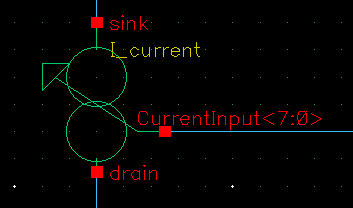



thank you! this is what I was stacked with Cadence
Dear Alberto,
I hope you are doing great.
First of all, thanks a looooot for the comprehensive information.
Second, I have a question. It is related to the adexl but not to grouping the design variables. I will be really so grateful if you can help me.
I am designing a differential amplifier and I have two similar parameter (in both sides of the diff amp) which I want to sweep on them both under condition that they have the same value.
Would you please help me do this?
Thanks a lot in advance and have a lovely day.
Best regards,
Nehad
Hello Nehad,
If I understand well, It is pretty easy: you can give the value of both parameters with the same variable… let’s say “VAR1” and then sweep that variable as usual.
Best Regards
Alberto